How to unhide all rows in excel?
Last updated: 12/28/2025
Solution Steps:
- Select all cells
Press Ctrl + A on your keyboard to select all cells in the worksheet.
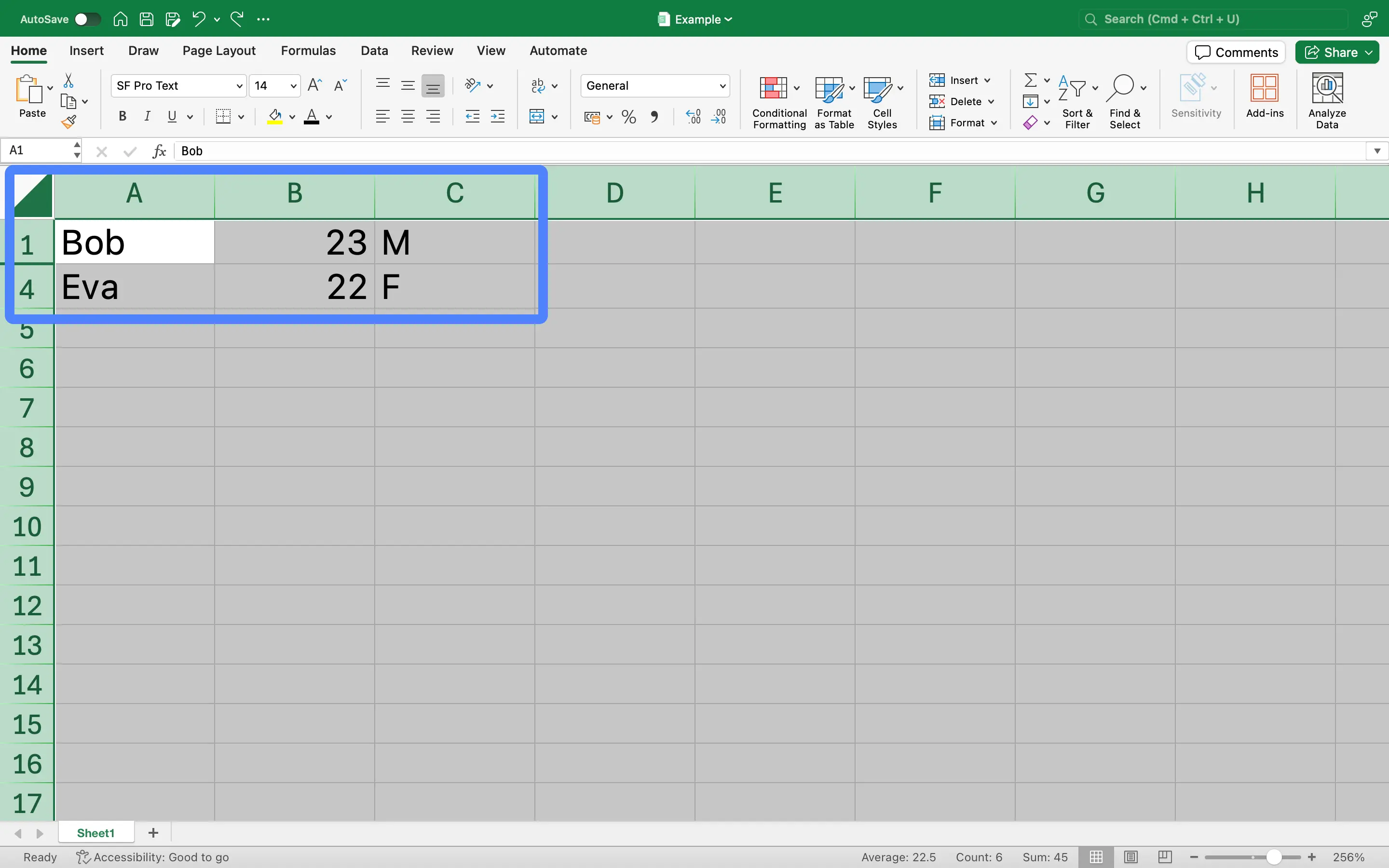
- Right-click on a row number
Right-click on any row number. This will open a context menu.
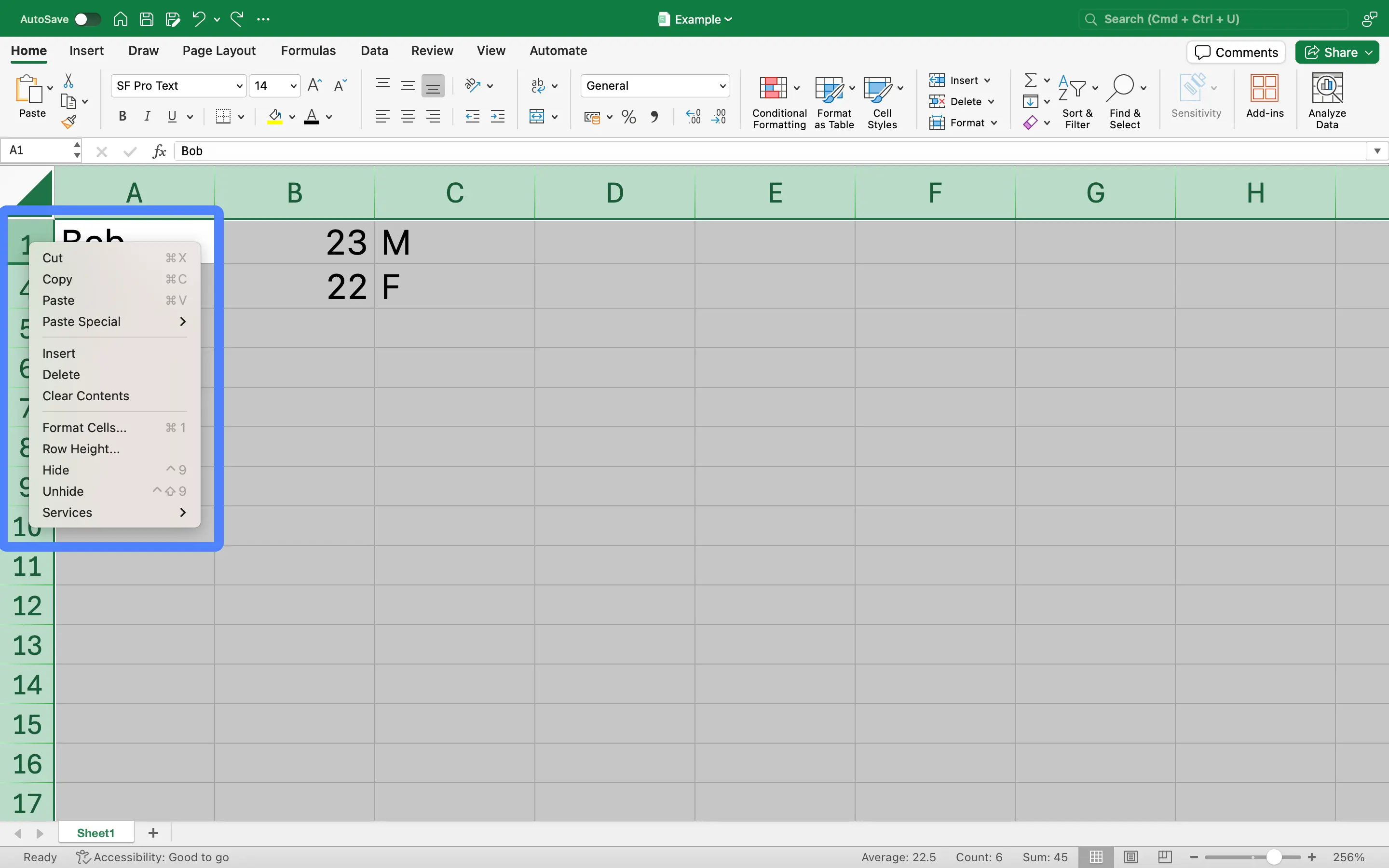
- Choose 'Unhide'
From the context menu, select the 'Unhide' option. This will unhide all rows in the worksheet.
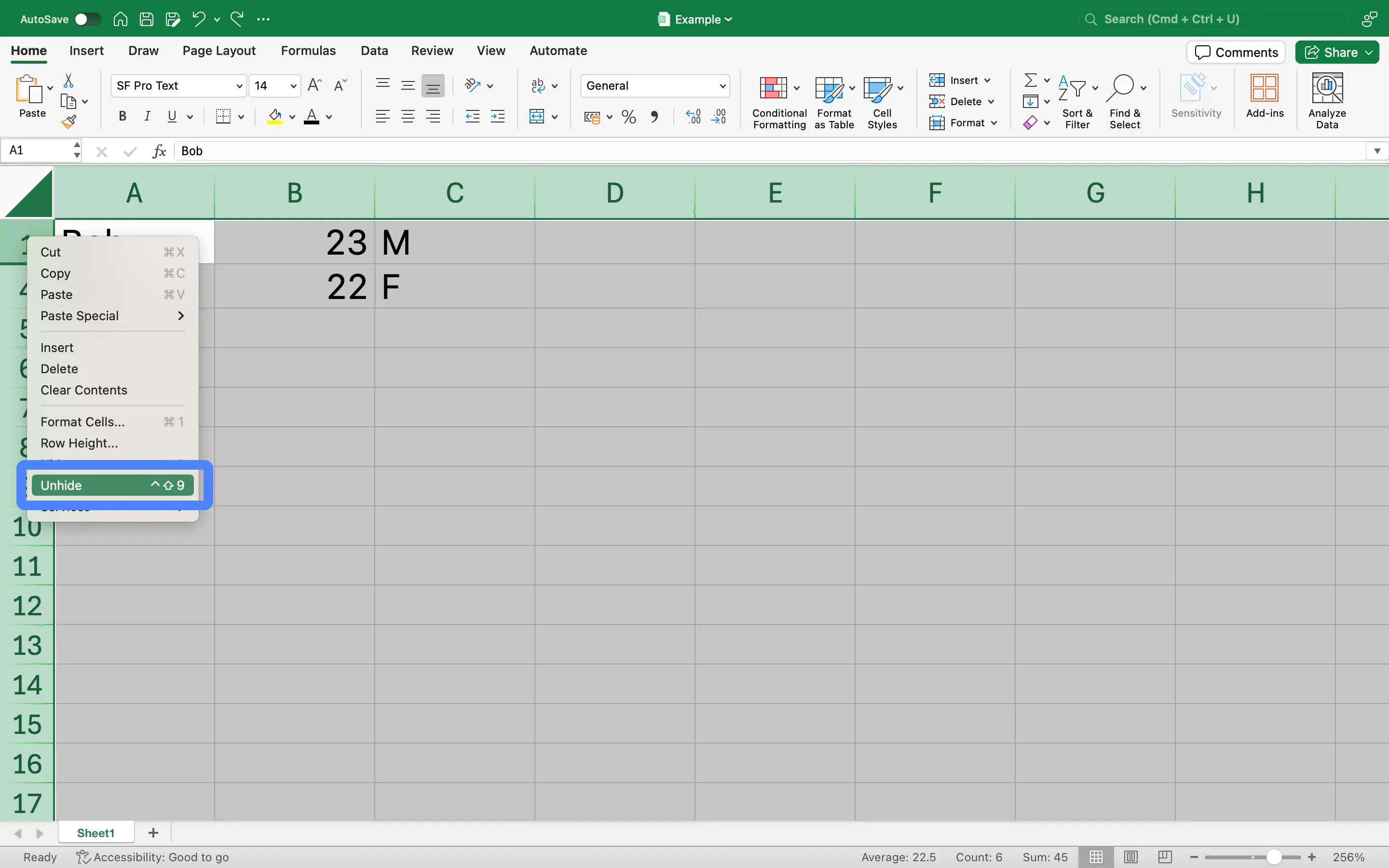
Notes:
- If the 'Unhide' option is greyed out, it means there are no hidden rows in your worksheet.
- If you only want to unhide certain rows, you can select those specific rows instead of selecting all cells.
Scenarios where 'unhide all rows in excel' is used:
In a financial reporting scenario, an analyst may need to unhide rows to reveal hidden data and calculations that contribute to the final figures in the report. The hidden rows might contain sensitive data or complex calculations that are typically not shown to all users.
In inventory management, a manager may hide rows to simplify the view of inventory levels. When a full audit or a detailed review is required, unhiding all rows becomes necessary to show all inventory items and their respective details.
Project managers often use Excel to track project progress. They may hide completed tasks to focus on pending ones. However, during project review or auditing, they may need to unhide all rows to show the project's full history.
Sales analysts often hide rows to focus on specific periods or product lines. When preparing comprehensive reports or performing a year-end analysis, they may need to unhide all rows to gain a complete picture of sales performance.
HR professionals may hide rows containing sensitive employee data or past records. When performing a full review of employee data or preparing for audits, they may need to unhide all rows.
During the data cleaning process, data analysts may hide rows that contain outliers or erroneous data. When a second round of cleaning or a review is needed, unhiding all rows is often necessary to ensure no data is overlooked.
In budget planning, finance teams may hide rows to focus on specific budget items. When preparing a full budget report or conducting a review, they may need to unhide all rows to show all budget items and details.
Researchers often use Excel to manage and analyze data. They may hide rows to focus on specific data sets. When reviewing data or preparing for data submission, they may need to unhide all rows to ensure all data is included.
FAQ
What is How-To-Use.com?
How-To-Use.com is a website that gathers a wealth of Excel tips and tricks, aimed at helping users improve their work efficiency and skill levels. Each tip comes with examples to help users understand how to use the knowledge effectively.
How can I find the Excel tips I need?
You can use the website's search function to enter keywords, allowing you to quickly find the tips you need from the search results. Additionally, you can browse the list of tips to easily find related content and discover how to use various features in Excel.
Is this website free?
Yes, all the content on How-To-Use.com is free. We aim to help more users master Excel and improve their work efficiency by sharing knowledge and skills.
Will the content on the website be updated regularly?
Yes, we regularly update the website's content to ensure that we provide the latest Excel tips and tutorials.
Who is the content on the website suitable for?
Our website's content is suitable for users of all levels, including beginners, intermediate users, and advanced users. Whether you're a newcomer to Excel or a professional looking to enhance your skills, you'll find tips that suit your needs here.
Can I access this website on my phone?
Absolutely! How-To-Use.com has been optimized for mobile devices, so you can easily access the website on your phone or tablet and learn Excel tips anytime, anywhere.