How to combine two columns in excel?
Last updated: 4/26/2025
Solution Steps:
- Select the Cell
Click on the cell where you want the combined data to appear.
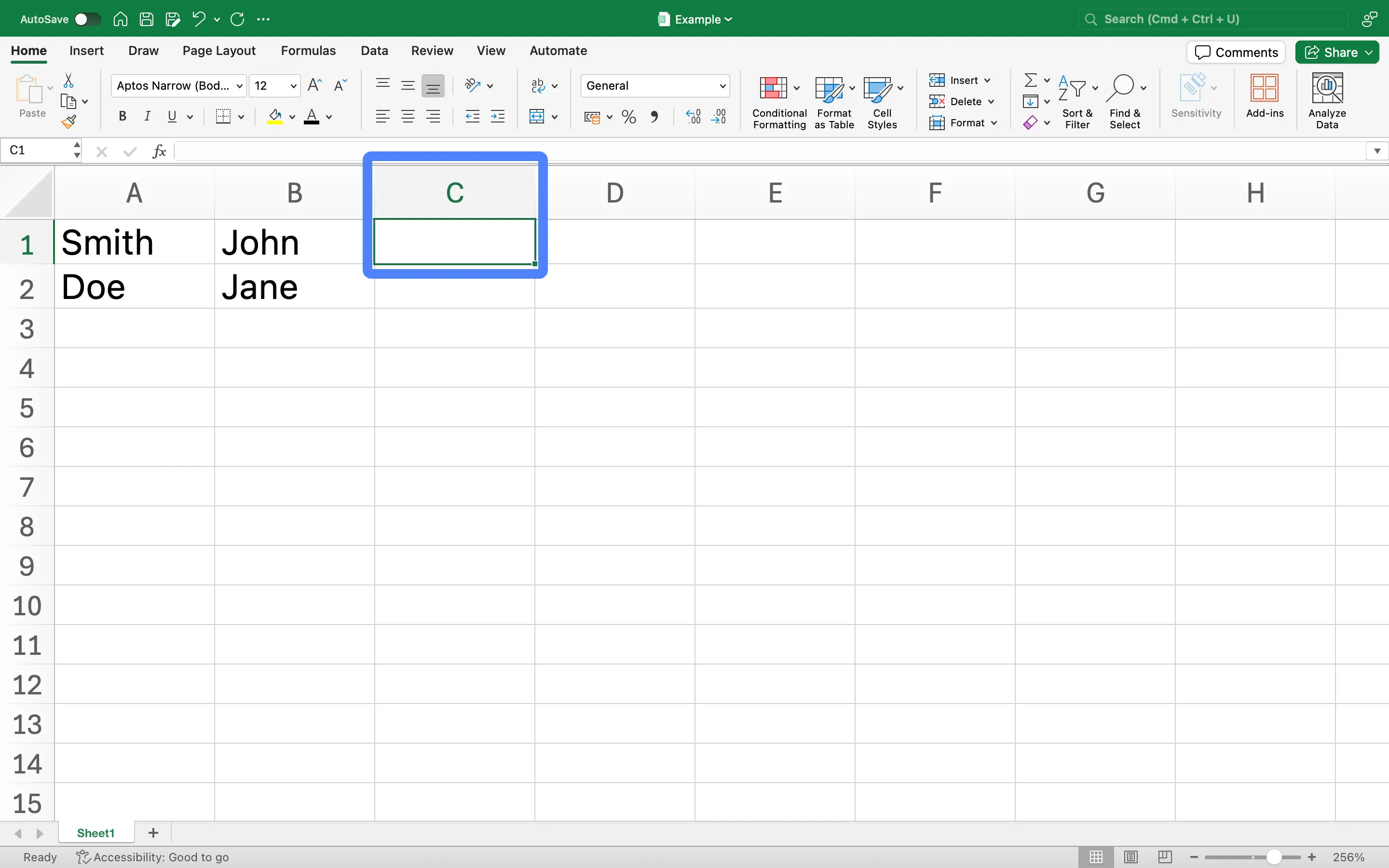
- Insert Formula
Type '=CONCATENATE(' into the cell. The CONCATENATE function is used to combine the text from multiple cells into one cell.
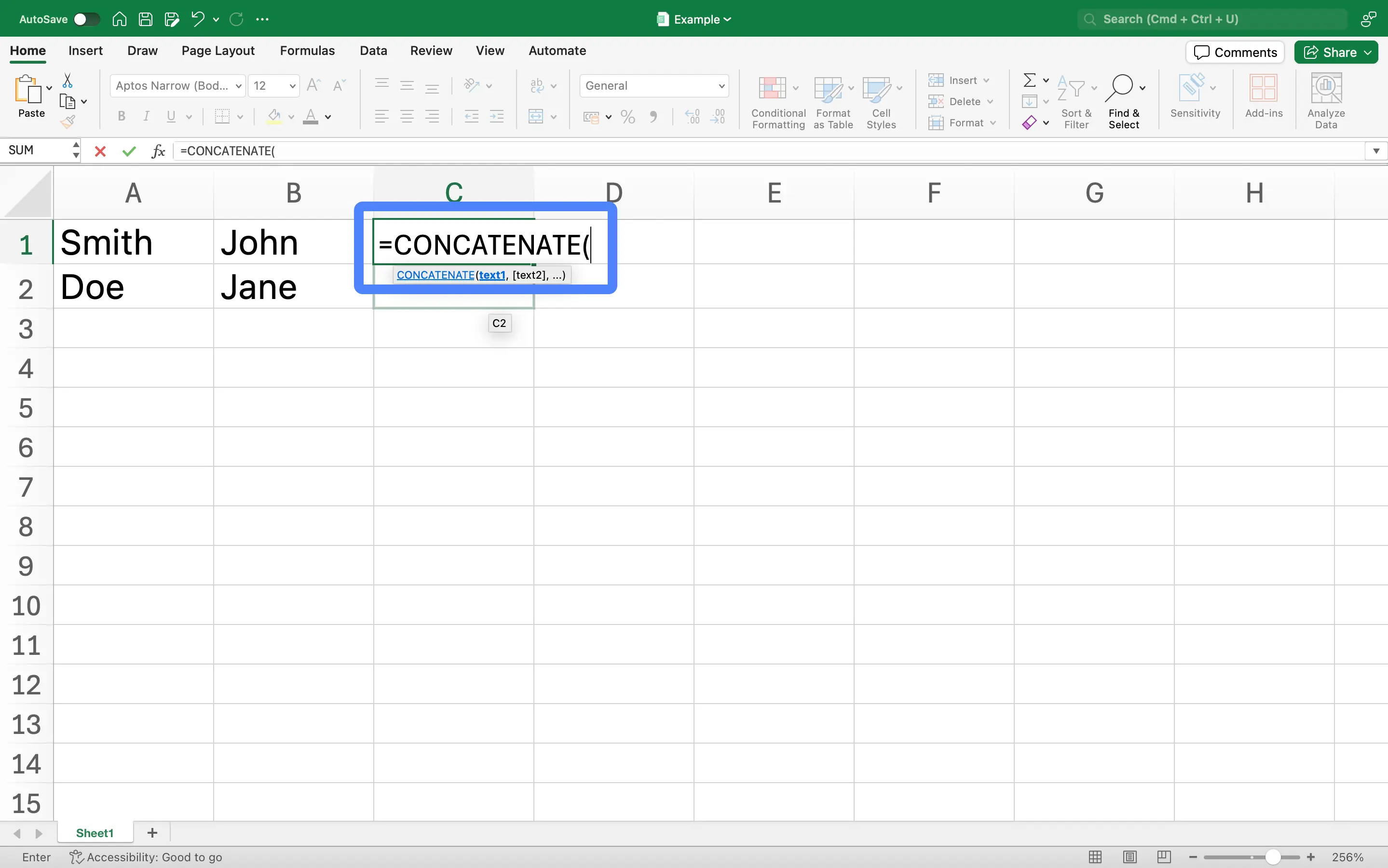
- Select the Cells to Combine
Click on the first cell you want to combine, then type a comma, then click on the second cell you want to combine.
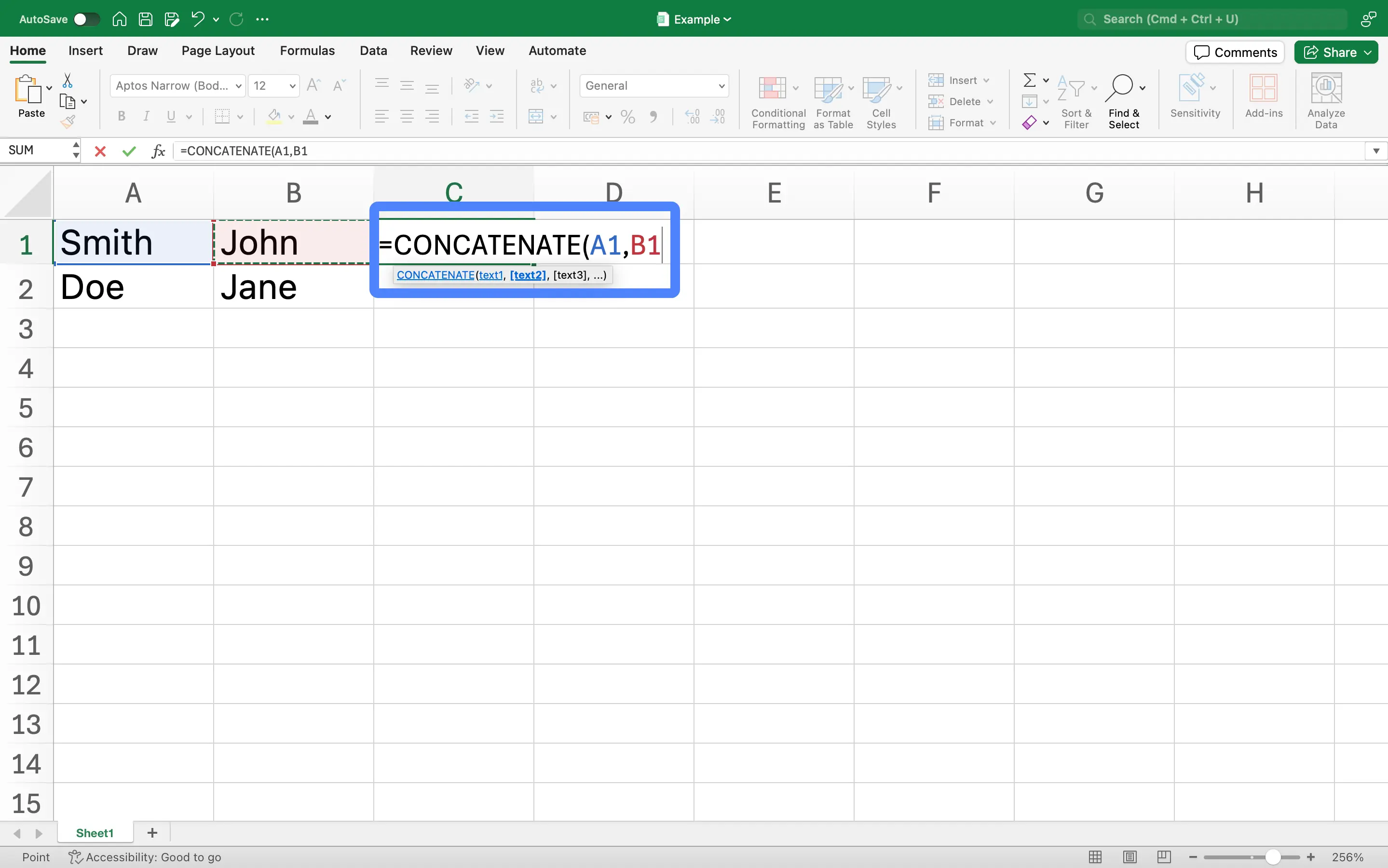
- Close the Formula
Type ')' to close the formula and press 'Enter'. The two cells should now be combined in the cell you selected.
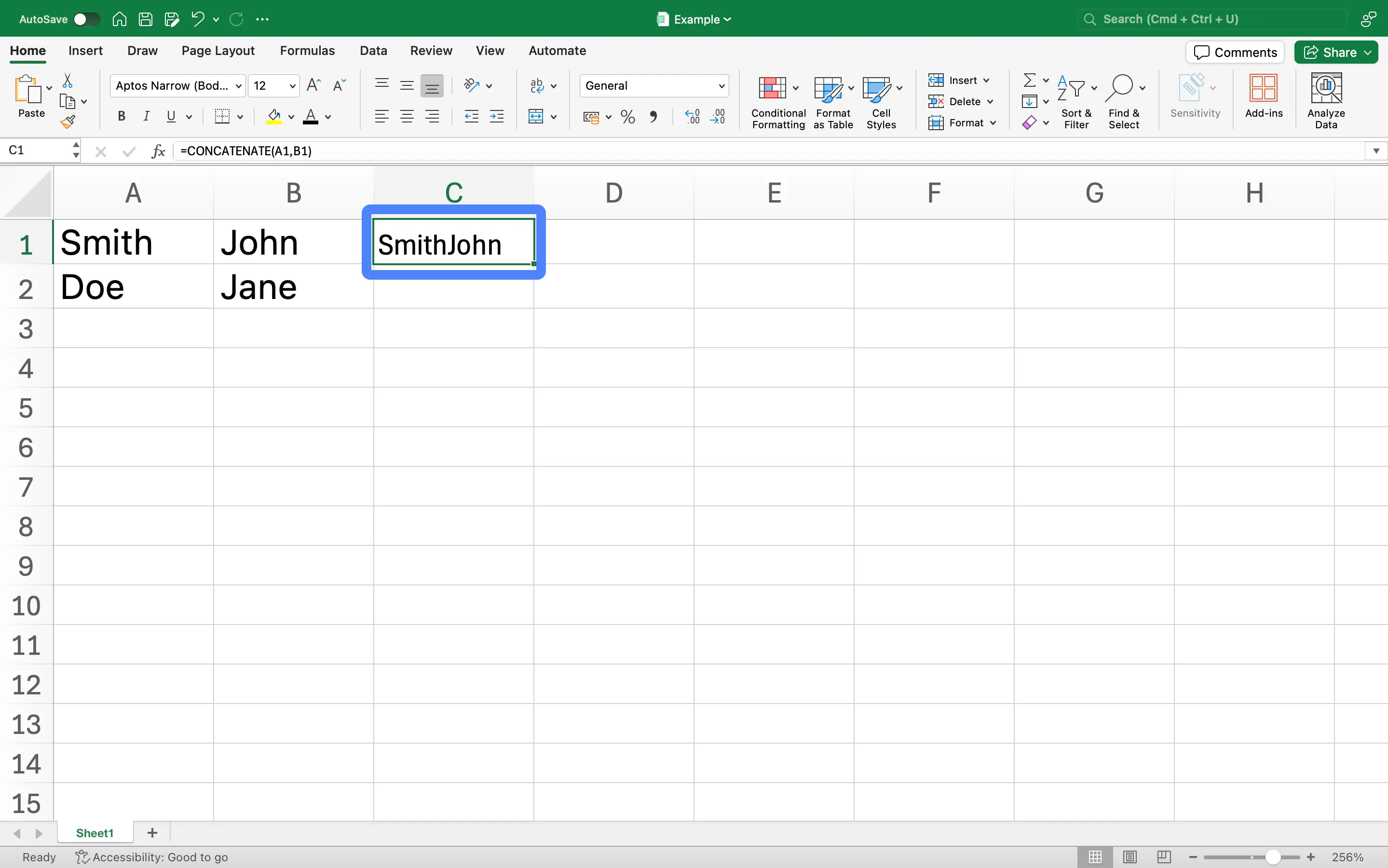
Notes:
- If you want to add a space or other character between the combined cells, you can add it in quotes in the formula. For example, '=CONCATENATE(A1, " ", B1)' will add a space between the contents of A1 and B1.
Scenarios where 'combine two columns in excel' is used:
In a customer database, you may have first names and last names in separate columns. To create a full name column for better readability or for use in a mail merge, you would need to combine these two columns.
If you have a list of users' names and the domain of their email address, you can combine these two pieces of information to create a complete email address.
In inventory management, product codes may be split across multiple columns (e.g., category code, item code). To create a full product code, you would need to combine these columns.
Addresses are often stored in multiple columns (street, city, state, zip). To create a full address field for printing labels or for use in a mapping service, you would need to combine these columns.
In data analysis, you may need to create a unique identifier for each row by combining data from multiple columns. This can be useful for joining tables or for tracking data over time.
In digital marketing, you might have a base URL in one column and the specific page path in another. To generate the complete URL for each page, you would need to combine these two columns.
In a dataset, dates and times might be in separate columns. To analyze or visualize the data on a timeline, you would need to combine the date and time fields into a single datetime field.
In a report, you may need to combine text from multiple columns into a single cell to create a specific format or to include all necessary information in one place.
FAQ
What is How-To-Use.com?
How-To-Use.com is a website that gathers a wealth of Excel tips and tricks, aimed at helping users improve their work efficiency and skill levels. Each tip comes with examples to help users understand how to use the knowledge effectively.
How can I find the Excel tips I need?
You can use the website's search function to enter keywords, allowing you to quickly find the tips you need from the search results. Additionally, you can browse the list of tips to easily find related content and discover how to use various features in Excel.
Is this website free?
Yes, all the content on How-To-Use.com is free. We aim to help more users master Excel and improve their work efficiency by sharing knowledge and skills.
Will the content on the website be updated regularly?
Yes, we regularly update the website's content to ensure that we provide the latest Excel tips and tutorials.
Who is the content on the website suitable for?
Our website's content is suitable for users of all levels, including beginners, intermediate users, and advanced users. Whether you're a newcomer to Excel or a professional looking to enhance your skills, you'll find tips that suit your needs here.
Can I access this website on my phone?
Absolutely! How-To-Use.com has been optimized for mobile devices, so you can easily access the website on your phone or tablet and learn Excel tips anytime, anywhere.