How to remove blank rows in excel?
Last updated: 4/26/2025
Solution Steps:
- Select the data range
Click and drag to select the data range where you want to remove blank rows. If you want to select all data, you can press 'Ctrl + A'.
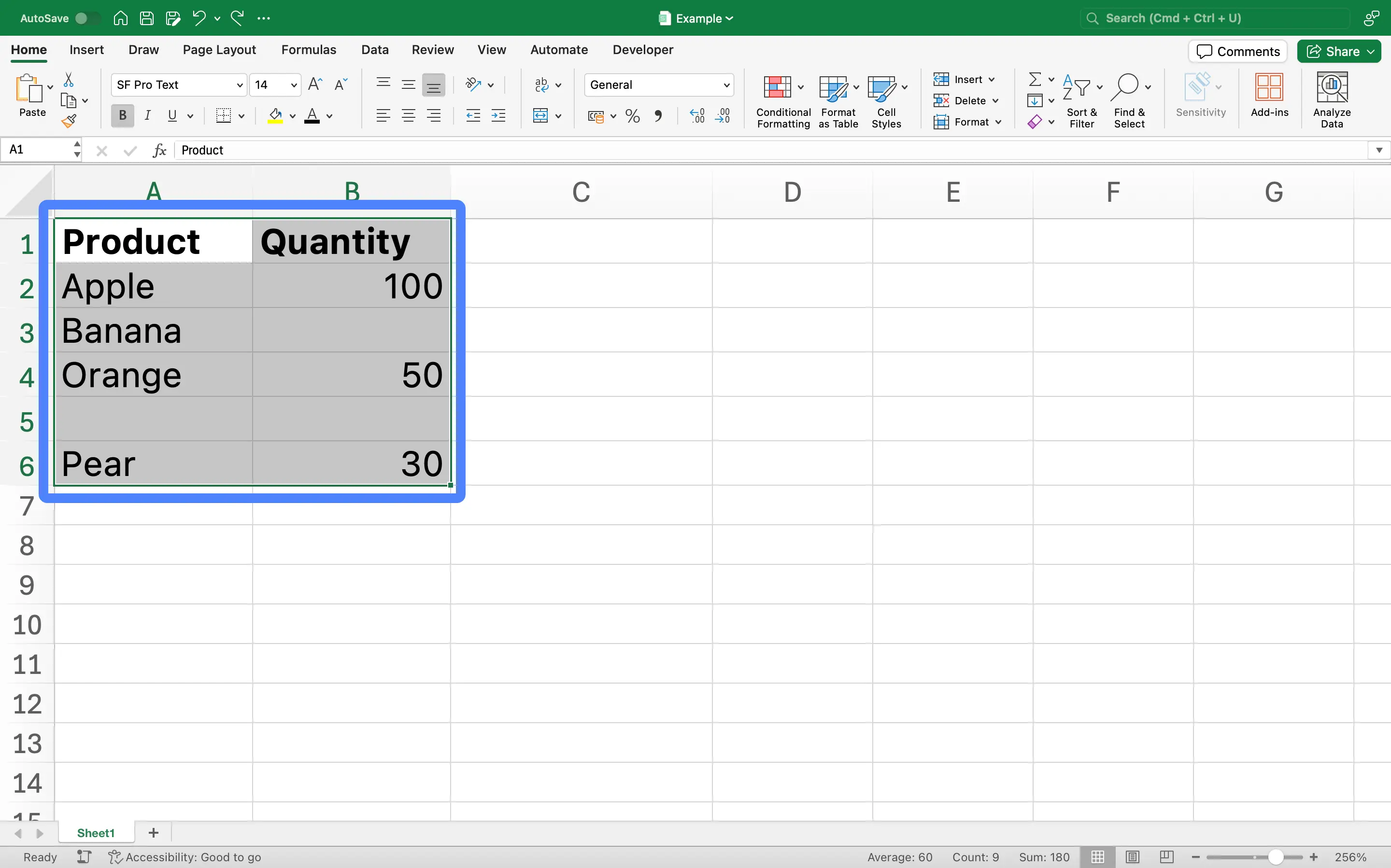
- Open 'Go To Special'
With the data range still selected, press 'F5'. This will open the 'Go To' dialog box. Click on the 'Special...' button at the bottom left.
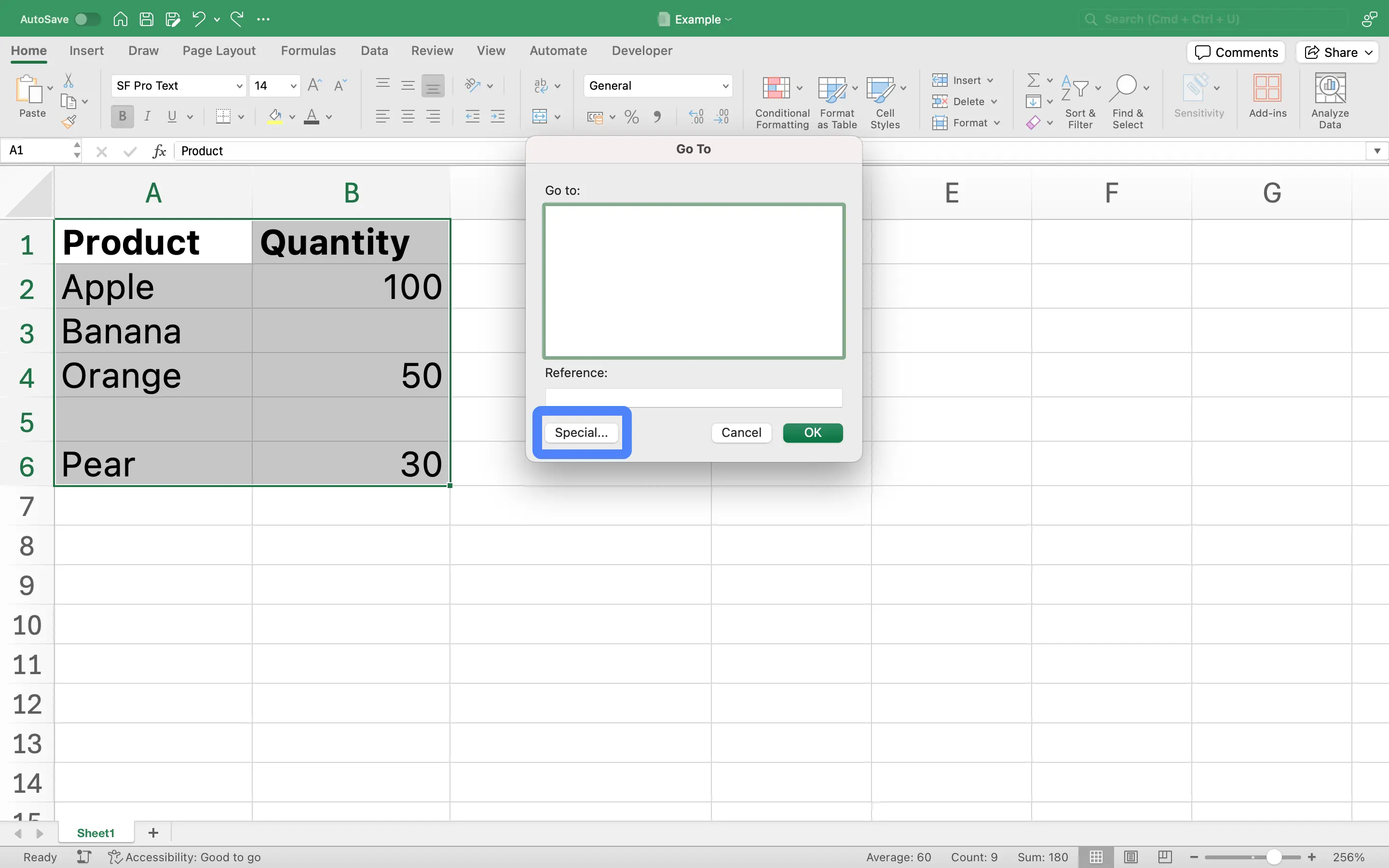
- Select 'Blanks'
In the 'Go To Special' dialog box, select 'Blanks' and then click 'OK'. This will select all blank cells in the data range.
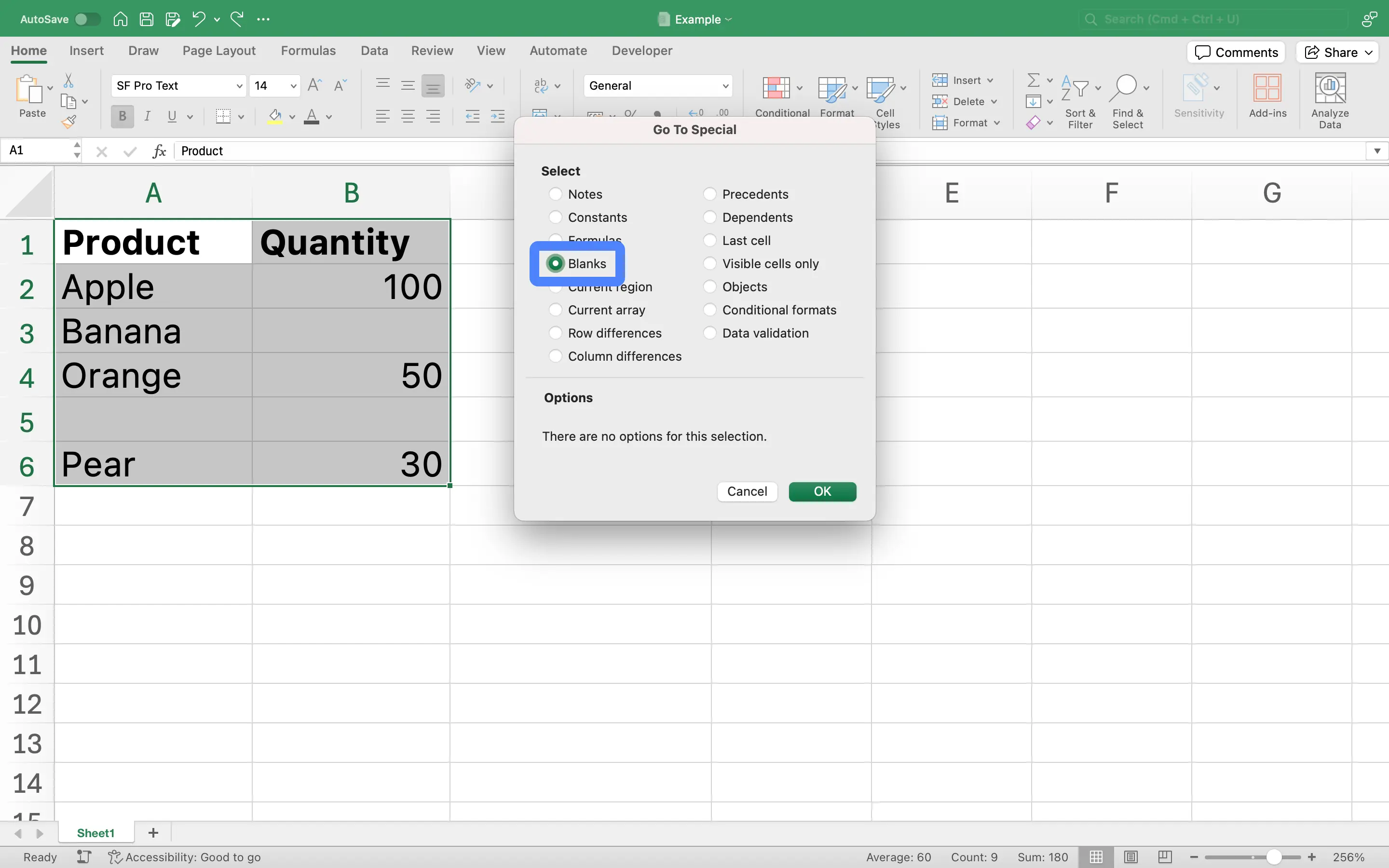
- Delete blank rows
With all blank cells selected, go to the 'Home' tab, in the 'Cells' group, click 'Delete', then click 'Delete Sheet Rows'. This will remove all blank rows in the selected range.
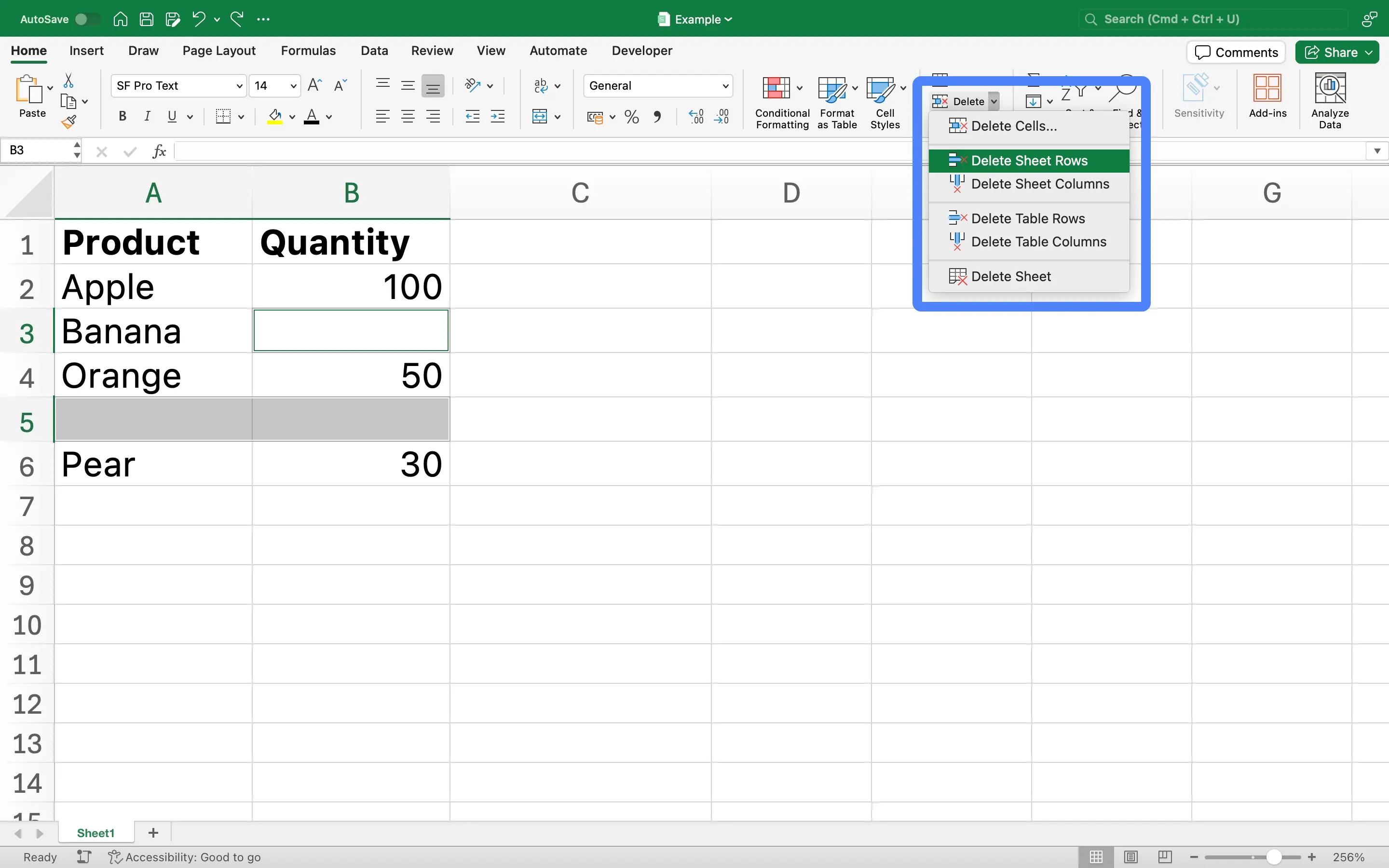
Notes:
- This method only removes blank rows within the selected range.
- If you have a large dataset, this operation may take a while.
- Make sure to save your work before performing this operation in case of any unintended results.
Scenarios where 'remove blank rows in excel' is used:
In any business that deals with large datasets, such as sales, finance, or HR, data cleaning is a common task. The data may come from various sources and may contain numerous blank rows that need to be removed before analysis. Blank rows can cause errors in calculations or result in inaccurate results.
Companies often conduct surveys to gather feedback from customers. The collected data may contain blank rows due to incomplete responses or system errors during data entry. These blank rows need to be removed to accurately analyze the survey results.
Businesses that deal with inventory, like retail or manufacturing, often use Excel to track their stock. Over time, as items are added and removed, the spreadsheet may end up with blank rows that need to be deleted to keep the data organized and easy to read.
In financial departments, Excel is widely used for creating financial reports. These reports often pull data from various sources, which can lead to blank rows. Removing these rows is necessary to ensure accurate calculations and clear presentation of data.
Sales teams often use historical data to forecast future sales. This data, usually managed in Excel, may contain blank rows due to various reasons such as data entry errors or system issues. These blank rows need to be removed for accurate forecasting.
HR departments often use Excel for scheduling shifts for employees. Over time, as employees come and go, the schedule may have blank rows that need to be removed to keep the schedule clean and easy to understand.
Project managers often use Excel to track project progress and resource allocation. Blank rows can occur when tasks are completed and resources are reallocated. These need to be removed to keep the project plan up to date.
Marketing departments often use Excel to analyze campaign results. Data from different campaigns might be combined into one spreadsheet, which can result in blank rows. These need to be removed to ensure accurate analysis and reporting.
FAQ
What is How-To-Use.com?
How-To-Use.com is a website that gathers a wealth of Excel tips and tricks, aimed at helping users improve their work efficiency and skill levels. Each tip comes with examples to help users understand how to use the knowledge effectively.
How can I find the Excel tips I need?
You can use the website's search function to enter keywords, allowing you to quickly find the tips you need from the search results. Additionally, you can browse the list of tips to easily find related content and discover how to use various features in Excel.
Is this website free?
Yes, all the content on How-To-Use.com is free. We aim to help more users master Excel and improve their work efficiency by sharing knowledge and skills.
Will the content on the website be updated regularly?
Yes, we regularly update the website's content to ensure that we provide the latest Excel tips and tutorials.
Who is the content on the website suitable for?
Our website's content is suitable for users of all levels, including beginners, intermediate users, and advanced users. Whether you're a newcomer to Excel or a professional looking to enhance your skills, you'll find tips that suit your needs here.
Can I access this website on my phone?
Absolutely! How-To-Use.com has been optimized for mobile devices, so you can easily access the website on your phone or tablet and learn Excel tips anytime, anywhere.